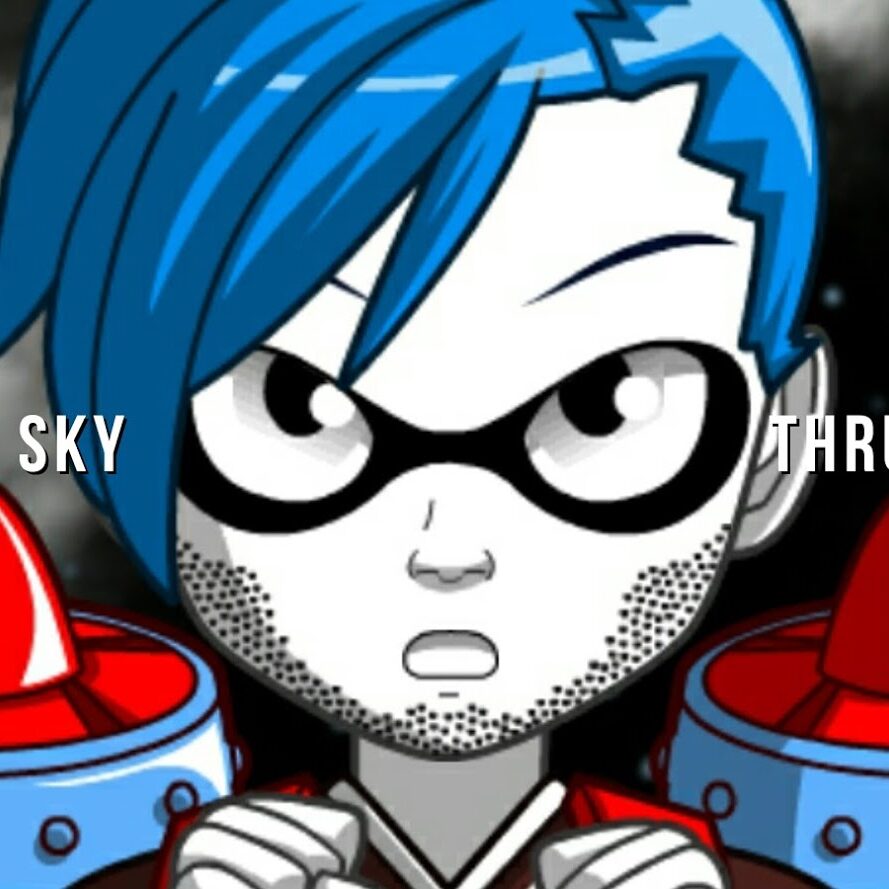This is the Dreamcast Tips page for Sega Dreamcast fans. Some tips, tools, and useful information on how you can get the most from your Sega Dreamcast Game Console.
Dreamcast Specifications: (View Here)
AC Power
A generic a/c cord with a plug that is rounded on one side and squared on the other side.
Opening A Dreamcast
The Dreamcast can be opened with an appropriately sized Phillips Screwdriver. First remove any game disks, cords, memory cards, etc. When opening the Dreamcast, place a towel onto the flat surface you will be working on and set the Dreamcast top – down onto the towel to remove the screws. All the screw holes are easy to see and there are no hidden screws. Once the screws have been completely loosened, carefully turn the Dreamcast top – up and slowly remove the .top by lifting up. Try not to pull up the Laser unit when doing this, it sits loose on top of several prongs and is not screwed down. When replacing the screws – turn the unit Top – Down and do not over tighten the screws or you will damage the screw slot and case.

Sega Dreamcast (Best Retro Game Emulator, HomeBrew Games, and Burning ‘Back-up’ CDRs)
The Sega Dreamcast is capable of playing “back-up” copies of games from a normal CDR Disk – In order to ‘burn’ a CDR disk to work on the Dreamcast you will need a compatible burning software, a Computer and a CDI/ISO copy (available on the internet). . The Dreamcast is also able to operate as a Video Game Console emulator that allows games from other consoles like NeoGeo, Nintendo NES, SNES, N64, Sega Genesis, and even the original PlayStation games to be played on the Dreamcast. (The original PlayStation games actually look better and play better on the Dreamcast, due to its superior processing and video capabilities over the PS.)
I know what you are thinking! Sounds great, but how do I do it?
I felt the same way, and its a learning experience, but for those with the desire to learn how to burn CDR’s on your computer for the Dreamcast, you’ll save lots of $$ by making “back-up” games for the Dreamcast, that you already own the license for on other game consoles. For instance, maybe you have Sonic The Hedge Hog on a Sega Genesis game cartridge, or a PC version. That means you already own a license for it and can “legally” download a CDI/ISO version for the Dreamcast from the Internet and burn a copy to play on your Dreamcast.
Keep in mind, this is entirely ‘license issue’, since Sega Dreamcast stopped production over fourteen years ago and no new releases or old releases are sold retail or from Sega for this platform. In fact, Sega exited the game console entirely.

From time to time, eBay sellers like myself sell used original DreamCast games, and once in a while someone will sell a rare. never opened and still sealed game; and those are great for collectors and anyone who doesn’t want to mess with ‘back-up’ copies of games they own licenses for. However, you may want to check into the ‘back-up’ games CDR creation process for DreamCast anyway, because believe it or not, there are actually ‘HomeBrew’ games still being made and released on the internet for the DreamCast. I know it sounds crazy, but there are new games that are released in the HomeBrew communities for the DreamCast. There is even an active community of ‘online community’ of games who play multiplayer Dreamcast via the internet. I read yesterday about a company working on a developing a new network adapter for the Dream Cast for those wanting to play some of the popular multiplayer network games.
RESOURCES
PAL GAMES ON NTSC DREAMCAST
Can I play a Sega Dreamcast game on a NTSC Dreamcast?
1. Some Dreamcast PAL games have an option to play in NTSC format. Check the settings options for the game.
2. PAL games that do not have an NTSC option, you will need a region free boot utility like Utopia or DC-X boot disk to boot region free. You will need to find these utilities online, download one or both, and burn them onto your own utility boot disc. To burn a CDR that the Sega Dreamcast can read – you will need Image Burn and special files that work with Image Burn that burn into the correct format. Fortunately, we got you covered so you don’t have to search the web forever. These only work on a Windows OS based computer. Available from SkyThrusters here.
TROUBLESHOOTING
1) Turn on the game system FIRST, THEN turn on the TV.
2.) Check to make sure the game console is powered on.
3.) Check the video cable switch if your using a Coxail Cable to make sure it is set to the TV channel 3 or 4 depending on where you live.
4.) Look for flashing lights on the game console front pannel that may also be associated with a series of code beeps. Write down the color/beep sequence. Some game consoles use different colors. Once you have written down the sequence, search on a web search engine for the sequence and console model.
5.) Check and make sure the video input connections are snug and plugged correctly into the game console and into the TV or Video Monitor. If your using a RCA to VIdeo Console Cable (Standard for Dreamcast) make sure you are only plugging into the same color plug slots on the back of your TV or Monitor. Red is Audio and needs to go to the Red slot. White is Audio and needs to go to the White slot. Yellow is Video and needs to go to the Yellow Slot. Note: You can buy a RCA to SVHS (Super VHS) adapter. In this situation the Yellow RCA goes into the adapter and the the adapter gets plugged into the SVHS slot on the back of the TV or monitor.
6.) If your plugging the game console into another device such as a DVD unit before it plugs into the TV or Moitor, try plugging the game console directly into the actual TV input ports to see if it will work, if it does work going directly into the TV or Monitor, then you need to check the settings on the VCR, DVD, BlueRay or other device for a pass-thru option that allows the Dreamcast to bypass the device so it can connect to the TV or Monitor. Usually, this is on the devices remote control and says, Video/TV.
7.) Game consoles being plugged in with a coaxial type cable, usually require an analog channel set to 3 or 4 on the TV.
8.) Using your TV or Monitors remote control or menu buttons, make sure it is set to the correct setting, which could be, DVD, Input 1, Input 2, Video In, or similar “Special” channel that tells the TV or Monitor to use the RCA Composite inputs.
9.) Try testing it on a different TV.
13.) Some specific High Definition TV’s are known to Not Work with specific game consoles. Do a web search on Yahoo, Google or similar for the model of your game console and the TV you own. In most cases, other have experienced the same issue and you might find specific helpful troubleshooting tips that worked for other gamers.
14.) If the power light on the game console is lit, there could be a problem with the actual Video Cable itself. If you have a friend who owns the same game console, ask to test their video cable on your game system. Also ask to test your game system and your video cable on their TV, or their game console on your TV or monitor.
15.) Chances are you have a more modern game console laying around some where, use a different game console set-up in the same way you are trying to set-up your Dreamcast to see if it will work. If it does, then the problem is with your actually video cable for the Dreamcast or the game console.