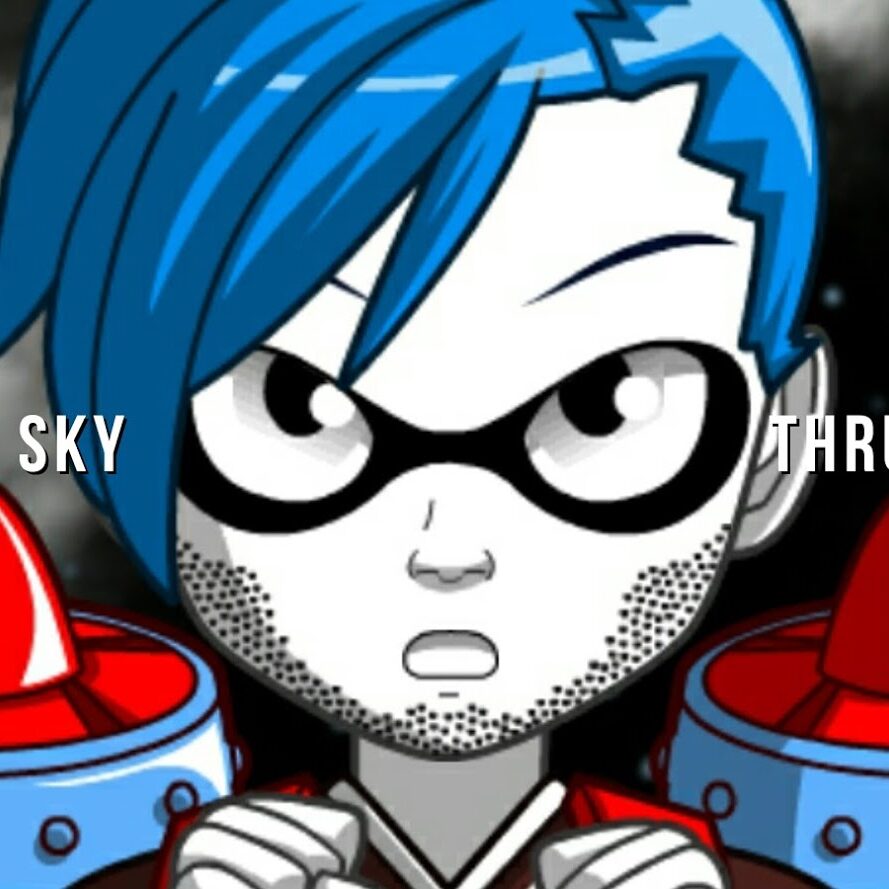Notes about a few popular Dreamcast Emulators
If you can find the bin, ISO or burn files for these particular Emulators for the Sega Dreamcast, you’ll have a collection of some of the best Sega and other games released. Below I provide my experience with and tips for using them that are not otherwise obvious. A few of them had some difficulty running specific games, but all of them in general have games that are worth the cost of a CD disk since they are so cheap these days.
(2014) Genesis Emu M to Z.
- Most games work – but Not all games work
- Only use the (D. pad) and (Start) button, because the other buttons change the emu software settings.
- To exit a game back to the menu, hold the (Start) button and then push the (Thumb Stick) up.
(2015) Sega DC Genesis Emu
- Scroll down to (ROMS) and press (A) button.
- Use the Plus Pad (+) to scroll the menu to desired game.
- Use (Left Trigger) or (Right Trigger) to fast browse the games.
- Press (A) button on the game you want to play.
- To return to the main menu before starting a game. Press the Blue Button (B)
- Choose (Start Game) to begin and Press (A) button.
- Notes: To exit the game press and hold the (Start) button and press the (Thumb STICK) UP. Use the Plus Pad (+) to Scroll down to and select Main Menu and press the Red (A) Button.
(2014) Colecovision EMU
- The game menu scrolls both left to right.
- Press (A) button to select a game
- To exit a game, hold in both (Trigger) buttons and press the (Start) button.
- Notes: To figure out how to operate the game control buttons, visit the controller options in the menu first.
(2014) NES EMU Ripfire
- Choose (Select ROM X) and press the (A) button.
- Scroll down and select (CD) and press the (A) button.
- Choose (ROMs) and press the (A) button.
- Use (D. Pad) or (Triggers) to scroll game list and press the (A) button on the desired game.
- You will be returned to the Main Startup menu.
- Use (D. Pad) and Scroll down to (Run L) and then press the (A) button.
- Notes: To exit the game press and hold the (Start) button and press the (Thumb) Stick left.
(2014) GameShark Lite
- Boot Dreamcast console with GameShark Lite disk.
- Remove GameShark Lite disk after running and disks stops.
- Click the menu to view the list of Dreamcast Games available.
- Click on the game cheat codes for the game you want to play. Make sure they are highlighted.
- Return to the main menu.
- Select – Start Game With Cheats Enabled.
(2015) NES (Nester DC)
- Press Start.
- Choose the Game Cart/CD Graphic and press Red (A) Button.
- Use the Plus Pad (+) to browse the games in press left or right or up, down Position.
- Use the Plus Pad (+) press up, down Position to view the game cart, game play screen shots, label graphic, original box.
- Use (Left Trigger) to fast browse the games from the first towards the last.
- Use (Right Trigger) to fast browse the games from the last towards the first.
- Press the (Start Button) on the game to see information, play game, add to favorites or listen to NSF..
- Select (Play) from the menu and Press the Red (A) button to start a game.
- Select – Start Game With Cheats Enabled.
- Notes: To exit the game press and hold the (Start) button and press the (Thumb STICK) UP. Use the Plus Pad (+) to Scroll down to and select Main Menu and press the Red (A) Button.
(2015) Sega SmashPack Volume 1
- Press Start.
- Use the Plus Pad (+) or Thumbstick to navigate the menu.
- Press Red (A) Button on the desired game.
- Use the Plus Pad (+) to select the desired option of Start Game, Controls, Show Credits, Return to Menu).
- Press Red (A) Button on the desired option
- Notes: To exit the game press and hold the (THUMB STICK) UP and while holding the Thumb Stick in the up position, press the (Start Button). Use the Plus Pad (+) to select the desired option of Start Game, Controls, Show Credits, Return to Menu).